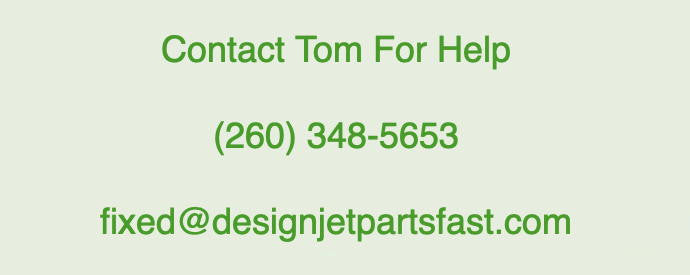Designjet T series Diagnostics Boot Mode May 10 2016, 0 Comments

Designjetpartsfast.com now offers new Designjet printers, ink, and cartridges for immediately delivery. Models include T630, T650, T730, T830, T1600, T1700, T2600.
Collection of Designjet T series printer parts can be found here.
Collection of Designjet T610 and T1100 series printer parts can be found here.
Turn off the plotter using the power button on the menu. Now turn back on and use the instructions below to enter diagnostics mode.
Entering the Diagnostics Menu
1. Make sure the printer is switched off with the Power key on the front of the printer and not with the power switch on the back of the printer.
2. Press and hold the Up and OK keys. While holding the Up and OK keys down, press the Power key to turn on the printer, then release it while continuing to hold down the Up and OK keys. Wait until the HP logo appears in the front-panel display, then release all keys.
3. In the Diagnostics menu, select a diagnostic test with the arrow keys and press the OK key to begin the highlighted test.
NOTE: The Diagnostic Tests and Utilities work in a special mode that does not require the full initialization of the printer. Therefore, whenever you have finished a test, you must power off the printer and power on again before trying to print or before executing another test. NOTE: In some cases a quick press of a button may not be recognized by the printer. When pressing a button, be sure to press it deliberately and all the way to the bottom of its travel. NOTE: If the printer hangs up during a test, switch the printer off and restart from step 1.