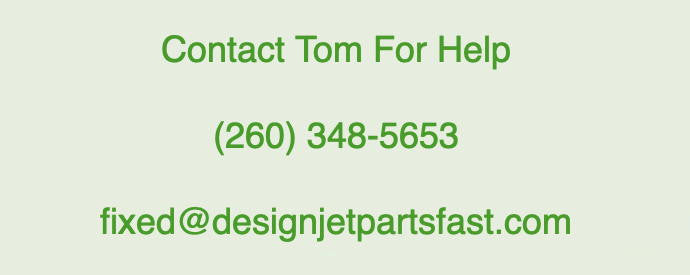HP Designjet Errors: The Five Most Common List June 14 2019, 0 Comments

HP Designjet Errors: The Five Most Common List
The HP Designjet series of printers are the most popular wide format printer ever made. I’ve been servicing Designjets since 1995 when I was a HP Customer Engineer providing on site support to customers in Indiana and Ohio. I have provided some common errors that routinely appear regardless of model type for you. I hope you can use this as a quick guide to proceed in resolving your error and get back to printing.
- 5.10
- 08 11
- 21 10
- 61 05
- 79 04
- 86 01
History Of The Designjet Wide Format Printer
The original Designjet plotter goes way back to 1992. It was the first inkjet wide format printer. Before that model’s introduction, pen plotters and electrostatic printers where the industry standard. The Designjet 600 was a two ink cartridge plotter that printed in black only. It was followed by the color version Designjet 650c. Both where great plotters that where very popular. Later in the 90’s, HP released the faster 700 (black only) and 750c (color) models. They also featured a larger ink capacity. There where a couple miscues along the way (250c, 350c), but they where quickly discontinued and newer models followed. For instance, the 2500cp and 3500cp models where the first to offer separate ink cartridges, six printheads, and high end media options. In my opinion, the best model printer HP ever made was the 1998 release of the Designjet 500 printer. It took all the technological advancements that proceeded it and launched a printer that is still popular twenty years later. Easy to set up on a local network, high capacity ink cartridges, fast printing line drawings, and built maintenance free, the 500 series was the perfect tool for the needs of architects, engineers, and construction managers. In 2001, HP expanded its family of Designet printers with the inclusion of the Designjet 800 model. This was the first model to include a formatter board for advance architectural printing features. In addition, a 6 GB spool was intergraded for network printing management. The 800 series is still popular today. In 2005, the 500 model was modified into a 510. The 500 model memory capacity was limited to 64 MB or 128 MB simm chip, The 510 model memory to an optional 512 MB simm chip on the formatter board. A couple years later, HP introduced the T610 model. This generational evolution model is the foundation of Dsignjets build today. The T series expanded into the T770, T790, T795, T1200, T1300, T1500, T1530, T2300, T2500, and T3500. All of which have integrated implemental technological advancements over the past dozen years. Enhancements include Embedded Web Server, higher capacity Print Queue Manager, and Designjet ePrint, Finally, since 2014 HP has released a series of more mobile wide format printers. The models include the T120, T520, T730, and T930 Designjets. All of which feature HP technological advancements in a more compact format. If you have any questions about any of the models discussed, please contact me using the ‘Ask Tom’ link above.
How To Fix A Designjet Error 5.10
A system error 05:10 that appears on start up is common amongst Designjet 500, 510, and 800 model printers. To verify the error, if you where to look around to the back and locate the formatter board, above the power connector, you will see a series of LEDs. If the yellow LED is flashing, the formatter board is functioning properly. If the red LED is solid, the formatter board is defective. Two thumb screws holds the board in place. It is simply a matter of unscrewing and sliding the board out of its slot to replace. Replacement parts for the respective models are found here:
How To Fix A Designjet Error 08:11
On the earlier Designjet T610 and T1100 models, HP did not engineer this error code to specifically identify the part that is defective. The later T series models do provide more detail to help troubleshoot. The defective part may be one of the following:
- Defective Hard Disk
- Defective Formatter Board
- Defective Main Board
- Defective Fan
- Defective Control Panel
Replacing the Hard Disk or Formatter Board is not difficult to do. Service manual guides and youtube videos are embedded in the item description page within this website. One technical note on replacing a T series (excluding T610/T1100) hard disk, you can not replace with a used hard disk. HP writes a code to the disc when installed to prohibit swapping into another printer. In addition, when installing a newly HP-Unix formatter disk, you may need to preform the following tasks to get your printer working properly.
- Download firmware to a blank USB stick from hp.com.
- Install the USB stick into the USB slot on the formatter board.
- Turn on the printer
- The printer may initialize the first time. If it doesn’t
- Reboot several times. If that fails
- Perform a factory reset (email me at fixed@designjetpartsfast for more details.)
Replacing the Main Board and\or Fan is perhaps the most time consuming repair to preform on any Designjet printer. It is required to use the service manual to walk thru the procedures to successfully replace. The service manual is easy to google search. A faulty Display Control Panel nay cause an 08:11 error. If you are going to troubleshoot a display panel, try removing it and pressing the factory reset button on the circuit board.
For the later model T series printers, here are additional sub-code readings:

The formatter board has either a network cable or USB cable plugged into it. Next to the connector there are 3 LEDS on the formatter board. They are labeled I, II, III. They will either be solid or flashing. You need to determine what the sequence of the three LEDS are in order to decode the error. Here are the most common errors.
This LED sequence points to a faulty Hard Disk:
LED1: FLASHING
LED2: OFF
LED3: OFF
Faulty Hard Disk:
LED1: ON
LED2: FLASHING
LED3: OFF
Replace the Formatter:
LED1: ON
LED2: OFF
LED3: OFF
Replace Formatter and Main PCA board:
LED1: ON
LED2: ON
LED3: OFF
Replace Main PCA board:
LED1: ON
LED2: ON
LED3: FLASHING
Replacement parts (including service manual guides and youtube videos) for the respective models are found here:
Designjet Formatters and Hard Disk List
How To Fix A Designjet Error 21 10
The primer motor service station can’t activate. That is important because the motor rotates gears that moves the sled whose job is to primes the printheads. One of the jobs of the service stations is to preserve the printheads. Over time ink builds up and over flows the spittoon. One of the service stations duties is to extract a few drops of ink from the nozzles to activate the printheads when a print job is sent to the printer. Over time, the ink builds up in the spittoon over spills into the service station well. Causing the gears to lock. Which results in the 21.1 error. The 21.2 error is slightly different. It is possible that ink is starting to lump above the service station causing the bottom of the carriage assembly to scrap against it when moving, causing too much friction. What can be done to resolve these error? There is no simple troubleshooting step to help fix your printer. Most likely the service station is so full of ink that you need to be very careful when replacing it or else it will spill and stain you work space.
Replacement Service Stations can be found here:
Designjet T series Service Stations
How To Fix A Designjet Error 61 05
If you have a Designjet 500, 510, or 800, there are three troubleshooting tips to try.
- Download and install the plc driver for the HP Designjet 500
- Replace your JetDirect card. If after replacing, you still get 64:05 errors,
- Change the PS settings from the font panel of the printer. To change the settings, you need to go into the correct sub menu.Set-up -> PS settings -> Encoding -> ??? Within the options under Encoding, I would toggle a different setting and press ‘Enter’ to save it. Then send a print to see if it prints successfully. If not, try a different setting.
JetDirect Cards are available here
How To Fix A Designjet Error 79 04
Remove the network or USB cable from the plotter, turn the plotter on and then try and print a test page. Does it work, yes or no. If it works, then the issue is still probably a print job trying to print from the computer that is confusing the plotter.
If the error continues . . .
Many times, data related 79:04 errors are resolved by means of hardware intervention. Since data is stored in physical components (RAM, EEROM and Hard Disk), replacing these components with new ones which are empty usually solves the problem. However, there are quicker and more effective solutions to these types of errors:
1. Clear all information that has been introduced by the user using the standard tools available in the printer:
- Delete all jobs from the queue (from the Front Panel or the EWS)
- Reset to factory defaults to clear the user’s configurations and calibrations
- If step 1 did not resolve the issue, you can use Service Tools (Google your model Designjet’s service manual for the online manual that is easy to word search within the document) to clear additional information that could be causing the issue:
- Start the printer in Diagnostics Boot Mode
- Perform an EEROM reset
- If step 2 did not resolve the issue, replace the hard drive and update the firmware.
How To Fix A Designjet Error 86 01
There are two ways to troubleshoot to see if your designjet printer needs its belt replaced. The most obvious, a jammed carriage will not move on its axis. Generally, the belt frayed and has wrapped around the motor head. Also, a faulty belt will cause system error 86:10. How to replace the belt is outlined within the item listings with in this website.