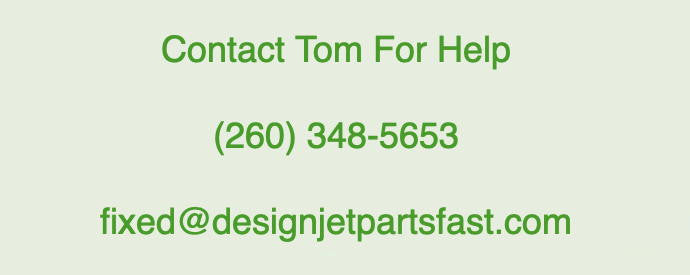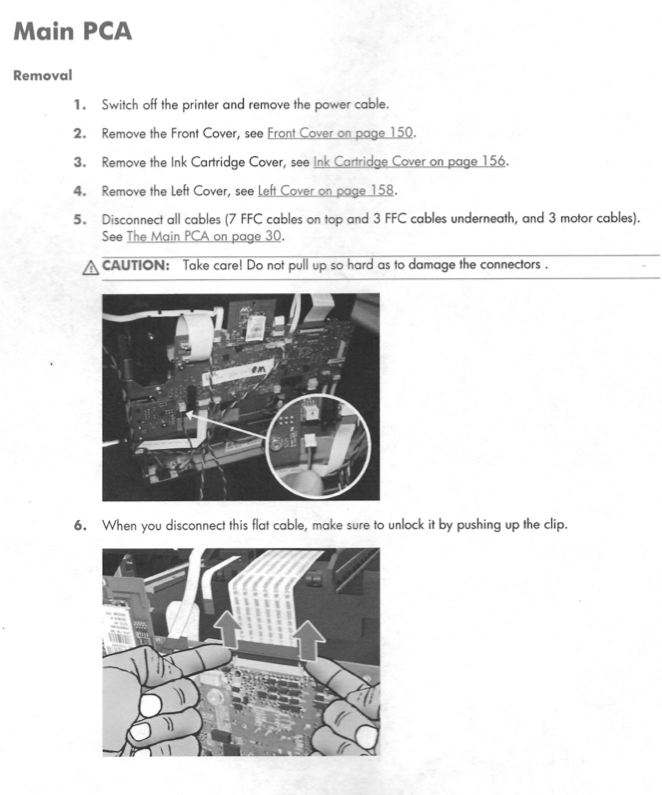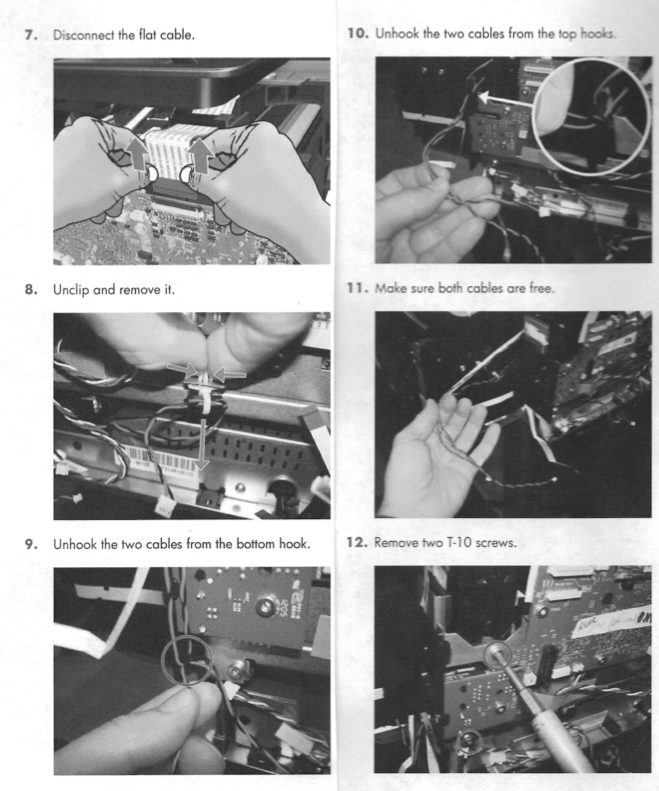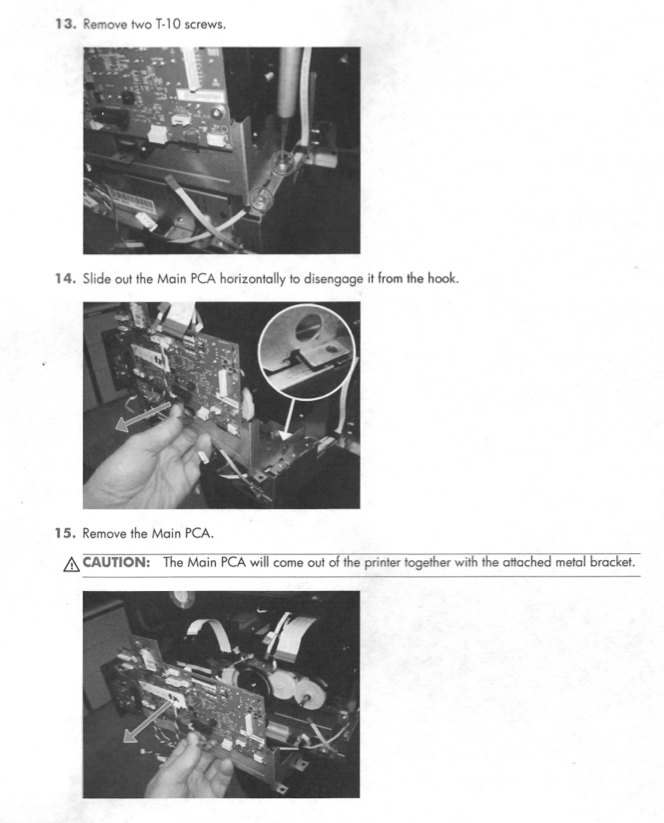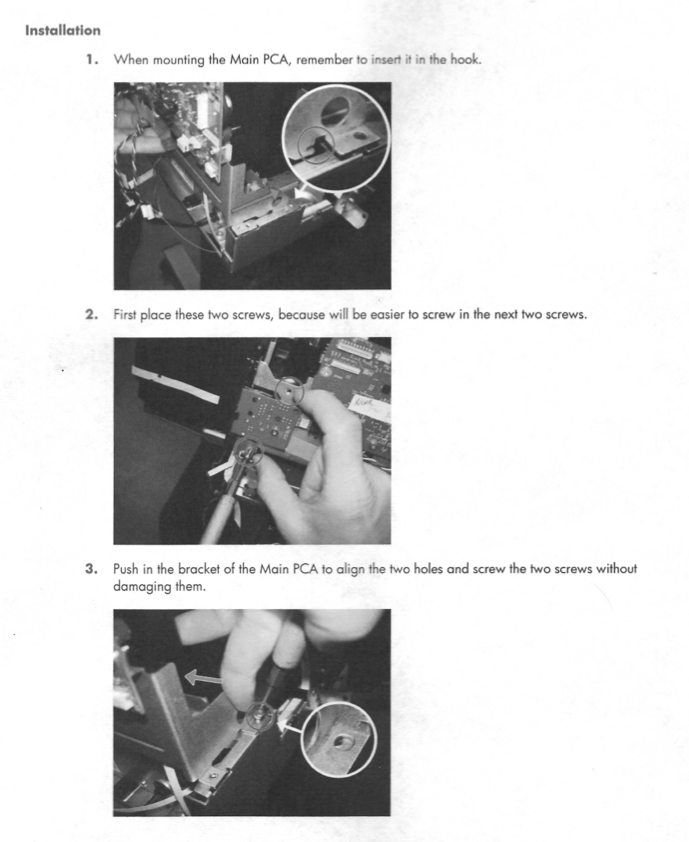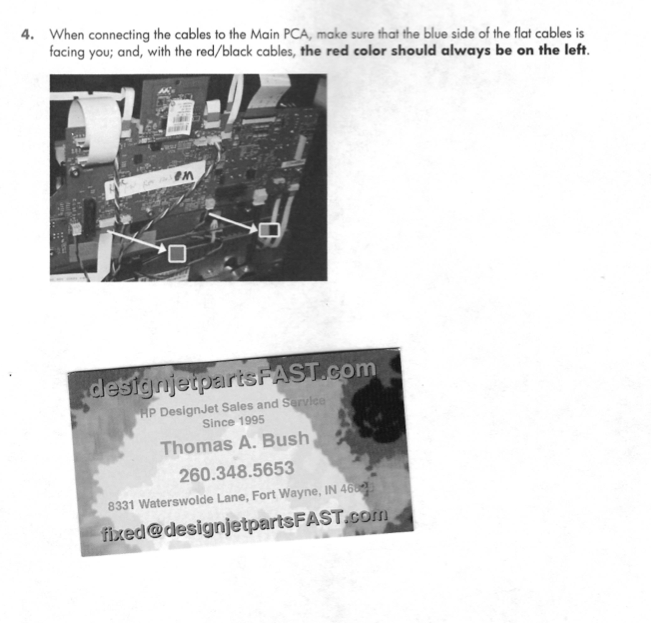help page
Downgrade Designjet T120 and T520 Firmware April 04 2024, 0 Comments
I offer a .rar file to downgrade your Designjet T120 or T520 firmware.
The feature of an older version of the firmware is that it allows you to use third-party inks and printheads. HP prohibited the use of third-party consumables with their latest firmware update. For more info: fixed@designjetpartsfast.com
HP Designjet 500/800 series printers -- RIP 1998-2024 January 19 2024, 0 Comments
HP Designjet 500/800 series printers -- RIP 1998-2024
I started servicing Designjet plotters on Halloween 1995. My expiration date is approaching.
The DesignJet 500/800 series printers was the best HP ever made. Regretfully, the chinese cloned print heads caused its obsolescence.
Getting drivers, firmware, and Windows updates to cooperate has been a challenge also.
I highly recommend upgrading your Designjet.
260.348.5653
How to replace a Designjet Z6, Z9, T1700 Hard Disk July 27 2023, 0 Comments



Appendix B: Obtaining the printer log and the diagnostics package




How to replace the hard disk:
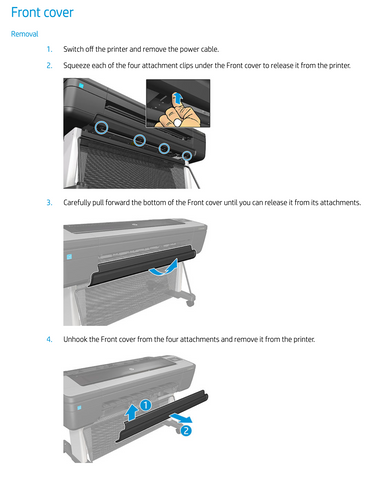








Designjet T series 59 error February 08 2023, 0 Comments
Designjetpartsfast.com now offers new Designjet printers, ink, and cartridges for immediately delivery. Models include T630, T650, T730, T830, T1600, T1700, T2600.
Designjet T series 59 error
A. How To Resolve.
B. What Is A 59 Error.
A.
1. Remove inks, print heads and roll of paper. Turn printer off.
3. From Diagnostics menu (p.132) perform Hard Disk Recovery (p.169) and than perform EEPROM (p.167) reset.
B.
What triggers the 79 error is when a part is replaced, the printer recognizes two different versions of firmware. The printer wants to resolve this mismatch (79 error) by requiring a reinstall of the firmware to harmonize the two parts.
If parts originally was installed in another printer, or cloned from another printer are reused in different one, a system error 59.3:xx will be displayed. When a printer is upgraded to firmware version IG_02_05_01.3 and the HDD is replaced; if the HDD firmware is an older version, an upgrade to firmware 2.5 or higher will be mandatory. System error 08:18 or 08:04.1 may appear asking to upgrade the firmware before being able to continue working with the printer
How To Install Firmware:
1. Download firmware file to a USB stick.
2. Install the USB stick into the USB slot on the formatter.
3. Turn on the printer. It may take 2 or 3 attempts to boot.
4. After the firmware is installed, printer working, remove the USB stick.

Designjet T830 install a mandatory update message July 26 2022, 0 Comments
Here is an email snippet I had with a customer this issue.
"Thanks, and you have lived up to your name once again as the shipping process truly was fast! I've got (the Main PCA board) installed and powered up; however, once set the date and time it asks for a USB that came with the printer to install a mandatory update. I don't remember getting a USB when I bought the printer from HP. Do you have any idea for a work around on this?"
. . .
"I've downloaded the firmware from the link provided to a USB, but when inserted into the printer, nothing happens."
. . .
"(HP support) provided nothing of value beyond what I had already found online, and being frustrated to my wits end, I simply started poking around on the front panel screen trying to hit something to get a response. Somehow I hit the magical combination and it said, "would you like to bypass the required update?" I clicked yes, and everything is working now. I've even been able to setup the scanner and scanned a test document to the USB. Unfortunately, I have no idea what combination i entered, but it was tapping several times around the back button, help button, and on the main screen."
DesignJet T920 / T1500 / T2500 / T3500 Error Codes March 14 2022, 0 Comments
DesignJet T920 / T1500 / T2500 / T3500 Error Code Key
Old driver from 2009 for Designjet 500, 510, 800 series printers. January 18 2022, 0 Comments
Designjetpartsfast.com now offers new Designjet printers, ink, and cartridges for immediately delivery. Models include T630, T650, T730, T830, T1600, T1700, T2600.
The 500 series worked great until HP upgraded with the kill switch embedded.
https://cdn.shopify.com/s/files/1/0365/1445/files/hpdj510wx64glen.zip?v=1646855109
https://cdn.shopify.com/s/files/1/0365/1445/files/hpdj510wx64glen.zip?v=1646855109
500 Driver link:
https://cdn.shopify.com/s/files/1/0365/1445/files/Designjet_500_PCL_Drivers.exe?v=1647265714
510 Driver link:
https://cdn.shopify.com/s/files/1/0365/1445/files/hpdj510wx64glen.exe?v=1647265765
Either one above should work in a 800 model.
Firmware A.04.02 is too big to post here. Send me an email.
For all other legacy models
Driver link:
https://cdn.shopify.com/s/files/1/0365/1445/files/x64_designjet_drivers.rar?v=1642530975
Installation Instructions:
1. Unarchived the rar file. It will create a folder called pl532en
2. Opened the Add a printer window and selected adding a network printer (mine is running on home wired internet though a router).
3. I selected "the printer that I want isn't listed"
4. I selected "Add a printer using a TCP/IP address or hostname"
5. I entered "TCP/IP Device" for the host type.
6. Under the "host or IP address" I entered the IP address (192.168.1.35)
7. after "next" I get a message saying that the computer is connecting to the printer then a "Install print driver" window comes up. It asks me to select the printer from a list or to click the box if I have a disk.
8. On the list it has my correct printer and the model I have (Hp Designjet755CM(C3198B)
9. It has an alert saying the driver is not digitally signed.
10. I selected "Next" anyway
11. The printer name in the box came up HP Designjext 755CM(C3198B) by HP - I left it unchanged.
12. I selected "Next"
13. I received a green bar saying it was installing the driver.
14 A window came up for "Print Sharing" with the default to share the printer so I left that alone and selected "Next"
15. The next window said I successfully added the designjet and if I wanted it to be my default. I unchecked the box.
16. I selected the button to print a test page.
17. The box came up saying it was sending a test page to the printer and the green light on the printer started flashing.
18. Windows Test Print Completed!
Please leave a comment below if this worked (or not).
Designjet T series Firmware Update January 04 2022, 0 Comments

Use a USB flash drive to perform a firmware upgrade
-
Turn off the printer.
-
Ensure that your USB flash drive contains a valid FMW firmware file and no other files (download from hp.com).
-
Connect the USB flash drive to the USB host port on the formatter.
-
Turn on the printer and follow the instructions on the front panel.
The USB host port can be used to upgrade the printer's firmware of the printer using a standard USB flash drive. In this case only a valid .FMW firmware package may be stored in the drive, with no other files. Connect the USB flash drive and follow the instructions on the front panel.
Special firmware upgrades Emergency firmware upgrade
If it is not possible to perform a firmware upgrade using normal procedures (for instance, the printer has a System Error and the Embedded Web Server is inaccessible), it is still possible to perform a firmware upgrade in two different ways: start the printer in diagnostics mode and send a PLT file by FTP, or use a USB flash drive.
1.0 Send a PLT file via FTP in Diagnostics Mode <<see below>>
Troubleshooting


1. 2.
Ensure that the printer is connected to your local area network.
Open the printer's Diagnostics menu.
3. Select I/O Information.
-
The front panel displays the I/O information.
-
Open an FTP session from a computer connected to the same network as the printer, and send the PLT firmware file to the printer. If you don't have the PLT file, please escalate using the normal escalation mode.
-
After about 15 minutes, the front panel displays the Diagnostics menu again.
-
Restart the printer.
Entering Diagnostics Mode
Make sure the printer is switched off with the Power key on the front of the printer and not with the power switch on the back of the printer.
Press and hold the Up and OK keys. While holding the Up and OK keys down, press the Power key to turn on the printer, then release it while continuing to hold down the Up and OK keys. Wait until the HP logo appears in the front-panel display, then release all keys.
In the Diagnostics menu, select a diagnostic test with the arrow keys and press the OK key to begin the highlighted test.
Designjet 500 510 800 Service Mode\Clearing EEROM January 03 2022, 0 Comments
Designjetpartsfast.com now offers new Designjet printers, ink, and cartridges for immediately delivery. Models include T630, T650, T730, T830, T1600, T1700, T2600.
Turn the printer OFF by unplugging from behind. After plugging back in,
Press power ON while holding the UP arrow + ENTER keys (on the display panel) together. (this will put you in service mode)
The display will show the HP logo and a status bar.
When you hear a beep – release the UP + ENTER keys.
After printer boots up; highlight the Service Utilities menu and press ENTER
Press the down arrow key until the EEROM Setup is highlighted; press ENTER
Highlight the Reset to default selection; press ENTER
Press ENTER again
The printer will go back to the menu screen – power off the printer.
Power on and watch the printer initialize.
Select English Language.
Printer will complete initiation.
You are ready to use the printer.
Designjet 500 510 800 79:04 error November 16 2021, 0 Comments

Designjetpartsfast.com now offers new Designjet printers, ink, and cartridges for immediately delivery. Models include T630, T650, T730, T830, T1600, T1700, T2600.
HP Designjet T520 HP-OS Encrypted Chip July 06 2021, 0 Comments
I've had service calls on several T520 with similar error codes. The last one was BA7E70E6. The 'B' codes harkens back to the day when I routinely saw this type of error on the old 1050c\ 1055cm models. I used to tell customers you have the 'error code of death'. In more technical terms, the Main PCA Board has a defective chip or routine call somewhere on it and needs to be replaced. Replacing the USB (CQ890-67023 CQ890-60251 CQ890-67097) has resolved the error for me.
Windows 10 Update Bug Alert for Designjet 500, 510, and 800 June 16 2020, 8 Comments

Having worked on nearly a thousand of Designjet 500 series printers,
I feel like HP is building walls not bridges to make them work.
Upgrading to the latest Windows version builds a wall. Downgrading builds a bridge.

I posted this service note on HPs Designjet forum. However it got deleted and I got banned.
Windows update kill switch regarding Designjet 500, Designjet 510, and Designjet 800 printers.
If your printer is not communicating with your computer, you have received Microsofts Windows 10 update that has a bug in it.
There are several confirmed ways to reconnect.
1. Install a Windows Servicing Stack Update (see comment by Tony below).
2. Uninstall the buggy Windows update.
3. Install the universal HP GL/2 Driver.
To uninstalll it, do the following:
Go to Windows Update, click on "View update history"
Find Windows Update KB4560960 and UNINSTALLED IT.
Reboot the computer.
You may want to try this build:
https://support.microsoft.com/en-us/help/4567512/windows-10-update-kb4567512
If that fails . . .
1. Install windows update KB4552925.
https://www.catalog.update.microsoft.com/Search.aspx?q=KB4552925
Reboot the computer. Now you have to load the following . . .
2. Install windows update KB4567523
https://www.catalog.update.microsoft.com/Search.aspx?q=KB4567523
Reboot the computer.
Alternately, try downloading HPs Designjet Universal GL/2 driver.
Contact me for the files.
Related article: https://www.engadget.com/microsoft-fix-windows-10-printer-bug-080541203.html?guccounter=1
How to troubleshoot Designjet 08:11 error, 08:04 error October 07 2019, 0 Comments

Designjetpartsfast.com now offers new Designjet printers, ink, and cartridges for immediately delivery. Models include T630, T650, T730, T830, T1600, T1700, T2600.
Watch this video to troubleshoot error:
Warning . . . HP has written the latest version of firmware that marries new boards to the printer. If you install a new board, the board is married to your printer. Used boards cannot be returned for a refund. I only sell new parts.
---------------------------------------------------------
---------------------------------------------------------------------------------
08:04, 08:11 error sub code guide.

The formatter board has either a network cable or USB cable plugged into it. Next to the connector there are 3 LEDS on the formatter board. They are labeled I, II, III. They will either be solid or flashing. You need to determine what the sequence of the three LEDS are in order to decode the error. Here are the most common errors.
This LED sequence points to a faulty Hard Disk:
LED1: FLASHING
LED2: OFF
LED3: OFF
Faulty Hard Disk:
LED1: ON
LED2: FLASHING
LED3: OFF
Replace the Formatter:
LED1: ON
LED2: OFF
LED3: OFF
Replace Formatter and Main PCA board:
LED1: ON
LED2: ON
LED3: OFF
Replace Main PCA board:
LED1: ON
LED2: ON
LED3: FLASHING
LED2: ON
LED3: ON
If that fails . . .
Having worked with this printer for many years now, this error code generally ends up being an electrical gremlin somewhere in the system that cannot be identified. Hence, retiring the printer.
Designjetpartsfast.com now offers new Designjet printers, ink, and cartridges for immediately delivery. Models include T630, T650, T730, T830, T1600, T1700, T2600.
---------------------------------------------------------------
Link to service manual pdf file:
Left Cover removal instructions begin on page 414.
Right Cover removal instructions begin on page 475.
---------------------------------------------------------------
Engine PCA Snoppy cable.
1. Remove the left cover.
2. Unplug the Snoppy Data cable on the Engine PCA.
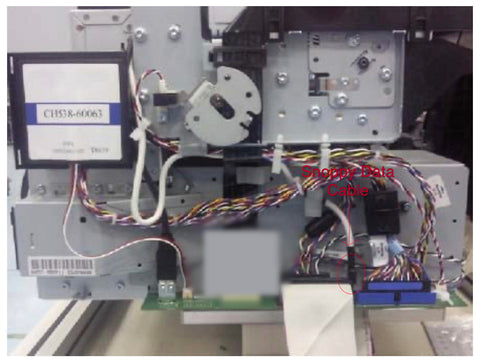
3. Reboot the printer, and check printer behavior.
Front panel cable and interconnect PCA.
1. Remove the right cover.
2. Locate the interconnect PCA (4x4 board, facing front).
3. Unplug the cable in the upper right corner (labeled printer data).

4. Reboot the printer, and check printer behavior.
Does the printer boot up normally?
If yes, cable is shorting out the printer. Either use the printer as is, or else, replace the cable.
I have a replacement cable in stock, ready to ship. Please contact me for a quote.
If no, is the LED light on the interconnect PCA?
If no, the board may be dead; I would try replacing the PCA.
If the LED is 'on' PCA board is good.
07.1:11 error indicates the cable is disconnected. If you get this, it confirms
the cable is good.
All parts are available elsewhere on the website.
Best Regards,
Tom
260.348.5653
HP Designjet Errors: The Five Most Common List June 14 2019, 0 Comments
HP Designjet Errors: The Five Most Common List
The HP Designjet series of printers are the most popular wide format printer ever made. I’ve been servicing Designjets since 1995 when I was a HP Customer Engineer providing on site support to customers in Indiana and Ohio. I have provided some common errors that routinely appear regardless of model type for you. I hope you can use this as a quick guide to proceed in resolving your error and get back to printing.
HP Designjet 510 GL/2 Accessory Card Formatter Board $139 September 08 2016, 0 Comments
|
Designjet T520 Main PCA Board Service Notes May 24 2016, 0 Comments
If after replacing your new board the HP Logo is stuck, this service note will fix it.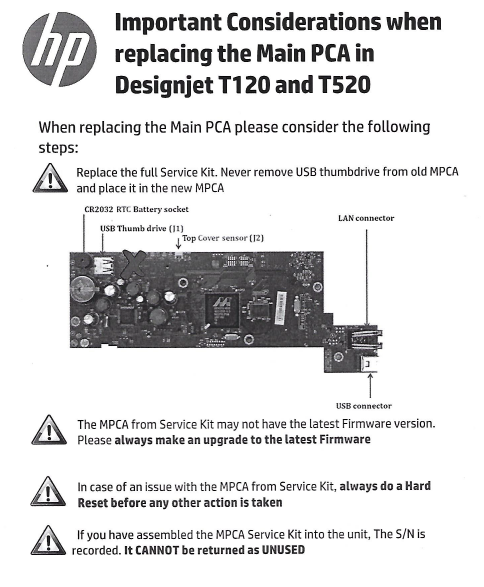
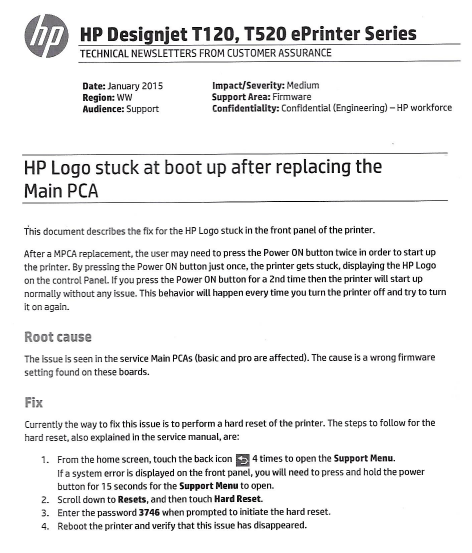
Designjet T series Diagnostics Boot Mode May 10 2016, 0 Comments

Designjetpartsfast.com now offers new Designjet printers, ink, and cartridges for immediately delivery. Models include T630, T650, T730, T830, T1600, T1700, T2600.
Collection of Designjet T series printer parts can be found here.
Collection of Designjet T610 and T1100 series printer parts can be found here.
Turn off the plotter using the power button on the menu. Now turn back on and use the instructions below to enter diagnostics mode.
Entering the Diagnostics Menu
1. Make sure the printer is switched off with the Power key on the front of the printer and not with the power switch on the back of the printer.
2. Press and hold the Up and OK keys. While holding the Up and OK keys down, press the Power key to turn on the printer, then release it while continuing to hold down the Up and OK keys. Wait until the HP logo appears in the front-panel display, then release all keys.
3. In the Diagnostics menu, select a diagnostic test with the arrow keys and press the OK key to begin the highlighted test.
NOTE: The Diagnostic Tests and Utilities work in a special mode that does not require the full initialization of the printer. Therefore, whenever you have finished a test, you must power off the printer and power on again before trying to print or before executing another test. NOTE: In some cases a quick press of a button may not be recognized by the printer. When pressing a button, be sure to press it deliberately and all the way to the bottom of its travel. NOTE: If the printer hangs up during a test, switch the printer off and restart from step 1.
Designjet Formatter Boards One Year Exchange Warranty Terms & Conditions October 15 2015, 0 Comments
Documentation required for exchange of a defective part under warranty:
1. Sales Receipt no later than one year old.
2. Tracking number of delivery confirmation that original defective board had been returned.
3. Defective replacement part must be returned first. Mark EXCHANGE on package.
Tom Bush, Tabcom, Inc., 15419 Woodcliffe Tr, Fort Wayne, IN 46845
4. Upon receipt, a replacement part will ship.
5. Warranty continues until one year from the original sales date has expired.
Designjet Belt Sale $9.99 April 10 2015, 0 Comments
Designjet Belts
There are two easy ways to tell if your designjet 500 or designjet 800 printer needs its belt replaced. The first way is the most obvious, the carriage is jammed and will not move. Mostlikely, what has happened is the belt has become so frayed that it has split and is wrapped around the motor head on the right side. The other symptom of a faulty belt is a system error 86:10. This error generally indicates the belt is approaching the same state as the first case described.
The 86:10 error also may be due to a dirty encoder strip. The encoder strip is the metal strip running the length of the carriage axis and is how the carriage knows where it is located during the plot. Generally, taking a damp paper towel and wiping both sides of the encoder strip clean with your thumb and fore finger will clean it well enough to remedy it.
The best way to determine if your belt is defective is to open the front window and look below the belt the whole length of the printer. Specifically, run you finger along the axis below the belt and see if there are tiny black belt particles on the metal chassis. If there are, this is a good indication that your belt is defective and needs replaced.
To replace the belt, please watch the youtube videos provided in the product link.
Also, if you have any questions, please call me at 260.348.5653.
Part Numbering System
HP has many part numbers for the same part. They like to issue a new part number for a new lot being released for consumption. With carriage belts, the part numbering system is pretty simple.
Designjet 500, 510, and 800 24" belts are C7769-60182
Designjet 500, 510, and 800 42" belts are C7770-60014
HP service manual response to the system error 86:10
Carriage-Axis shutdown.
If this error code appeared but was NOT caused by a paper jam, then try the following:
> Too much friction in the Slider Rod. Enter the Printer Information utility (⇒ Page 4-26) and check the Scan-Axis usage. If the percentage is close to 100%, then lubricate the Slider Rod.
> The Carriage is bumping into the Service Station. If the carriage is stuck at the right hand side of the Printer and cannot be moved out to the center of the Print Platen it is because the Service Station cannot uncap the Printheads. In this case replace the Service Station/Aerosol Fan Assembly ⇒ Page 8-52.
> Perform the Carriage Movement test ⇒ Page 4-8.
System Error: 61:05
A related error is System Error: 61:05. A 61:05 is a formatter card with the sniffles before it becomes a cold (05:10) and needs replaced.
About me
I was an HP Customer Engineer from 1995-2002. During this time, I serviced contract and warranty calls within the Northern Indiana area. When I left HP, I took my Designjet service experience and started my own business servicing out of contract plotters. Designjetpartsfast.com was launched in 2009. With over 19 years Designjet experience, I can help you resolve issues you are experiencing with your Designjet Printer.
Please call or email me with your Designjet questions. fixed@designjetpartsfast.com 260.348.5653
Designjet 450c Line Sensor error March 18 2015, 0 Comments
If your Designjet 450c fails to detect the edge of the paper when loading, your line sensor on the carriage assembly AND trailing cable needs to be replaced. Over time, the trailing cable will wear out and short the line sensor, which is located on the carriage assembly.
About me
I was an HP Customer Engineer from 1995-2002. During this time, I serviced contract and warranty calls within the Northern Indiana area. When I left HP, I took my Designjet service experience and started my own business servicing out of contract plotters. Designjetpartsfast.com was launched in 2009. With over 19 years Designjet experience, I can help you resolve issues you are experiencing with your Designjet Printer. Please call or email me with your Designjet questions. fixed@designjetpartsfast.com 260.348.5653
forum for Q&A on groups.google.com March 13 2015, 1 Comment
You can now find answers to questions I've received regarding common errors experienced with designjet printers.
I started a forum for Q&A at:
https://groups.google.com/forum/#!forum/designjetpartsfast
About me
I was an HP Customer Engineer from 1995-2002. During this time, I serviced contract and warranty calls within the Northern Indiana area. When I left HP, I took my Designjet service experience and started my own business servicing out of contract plotters. Designjetpartsfast.com was launched in 2009. With over 19 years Designjet experience, I can help you resolve issues you are experiencing with your Designjet Printer.
Please call or email me with your Designjet questions. fixed@designjetpartsfast.com 260.348.5653
HP Designjet 61:05 error March 12 2015, 0 Comments
System Error: 61:05
A related error is System Error: 61:05. A 61:05 generally means the firmware on the Designjet is older than what the formatter board (GL/2 accessory card) requieres. Check the firmware. If it is less than version 4, you need to upgrade the firmware in order for the newer board to work.
Replacement Designjet 510 GL/2 Accessory Card
Part Numbers CH336-60001, CH336-67001, CH336-80001$179
UPDATED 10/11/18
click to >> BUY NOW
Replacement Designjet 800 Formatter
$189
click to >> BUY NOW
Replacement Designjet 500 GL/2 Accessory Card
Part number C7772A
$99
click to >> BUY NOW
Designjet GL/2 Accessory Card or Formatter Board
The designjet 500, 510, and the 800 all have what are called a GL/2 Accessory Card or Formatter Board installed. Both terms refer to the same part. These board provided advance CAD features and expanded memory. It is not uncommon for them to become defective and need replaced.
The feedback I get from customers is that the main cause of the error is the printer is left on continuously. Resulting in a power surge thru the line that corrupts the ROM chip. Make sure to check your ground to neutral reading on your outlets. Faulty wiring will result in more errors.
Designjet 05:10 Error Code
If you are getting a 05:10 Error Code -- You Must Replace Your GL/2 Accessory Card or Formatter Board. A 05:10 error on the front panel of the printer indicates a formatter card failure. This issue usually does not require on-site service, as the formatter card is a user-replaceable part. It is a simple fix. The card is located on the back side nearest the power cable plug. There are two expansion cards. One is the network card. The GL/2 card is labeled and needs to be replaced. Simply unscrew it and slide out of the slot.
Part Numbering System
HP has many part numbers for the same part. They like to issue a new part number for a new lot being released for consumption. Here is a breakdown of popular part numbers. Designjet 510 model has three different part numbers: Designjet 510 CH336-60001 Designjet 510 CH336-67001 Designjet 510 CH336-80001 Designjet 500 C7772A
Please confirm that you have a Designjet 500 printer. The 500 GL/2 Card will not work in a Designjet 510 printer. I have had several customers with a Designjet 510 purchase the 500 GL/2 Card. The 500 GL/2 Card does not work in their printer. This will caused delays with exchanging the 500 card for the 510 card.
Designjet 800 has nearly ten different part numbers.
HP service manual response to the error System error 05:10
Recommended action:
Turn the printer off and unplug the power cable from the back of the printer.
Remove the HP-GL/2 accessory card and re-install the HP-GL/2 accessory card.
Click here for detailed instructions on HP-GL/2 accessory card removal .
Plug the power cable in, turn the printer on and attempt to verify functionality.
If the problem persists, click on Support at the top of the page for additional HP support and contact options.
About me
I was an HP Customer Engineer from 1995-2002. During this time, I serviced contract and warranty calls within the Northern Indiana area. When I left HP, I took my Designjet service experience and started my own business servicing out of contract plotters. Designjetpartsfast.com was launched in 2009. With over 19 years Designjet experience, I can help you resolve issues you are experiencing with your Designjet Printer.
Please call or email me with your Designjet questions. fixed@designjetpartsfast.com 260.348.5653
With respects to the driver . . .
HP Designjet GL/2 Accessory Cards and Formatter Boards May 11 2014, 11 Comments
One Year Exchange Warranty!
If you are getting a 05:10 Error Code -- You Must Replace Your Formatter Board!!
HP Designjet 510 GL/2 Accessory Card
Updated Stock 12/15/16
Part Numbers CH336-60001, CH336-67001, CH336-80001
$225
click to >> BUY NOW
HP Designjet 800 Formatter Board with Hard Disk

$280
click to >> BUY NOW
HP Designjet 500 GL/2 Accessory Card

Part number C7772A
$149
click to >> BUY NOW
HP Designjet T610 Formatter Board
Part Number q6711-67004 Q6683-67030 Q6683-60193 Q6684-60008
$219.99
click to >> BUY NOW
HP Designjet T770 Formatter
Part Number ch538-67009
$219.99
click to >> BUY NOW
HP Designjet T1100 Formatter Board

part #s: Q6683-67030 Q6683-60193 Q6684-60008
$219.99
click to >> BUY NOW
HP Designjet GL/2 Accessory Card or Formatter Board
The HP Designjet 500, HP Designjet 510, and the HP Designjet 800 all have what are called a GL/2 Accessory Card or Formatter Board installed. Both terms refer to the same part. These board provided advance CAD features and expanded memory. It is not uncommon for them to become defective and need replaced.
The feedback I get from customers is that the main cause of the error is the printer is left on continuously. Resulting in a power surge thru the line that corrupts the ROM chip. Make sure to check your ground to neutral reading on your outlets. Faulty wiring will result in more errors.
HP Designjet 05:10 Error Code
If you are getting a 05:10 Error Code -- You Must Replace Your GL/2 Accessory Card or Formatter Board. A 05:10 error on the front panel of the printer indicates a formatter card failure. This issue usually does not require on-site service, as the formatter card is a user-replaceable part. It is a simple fix. The card is located on the back side nearest the power cable plug. There are two expansion cards. One is the network card. The GL/2 card is labeled and needs to be replaced. Simply unscrew it and slide out of the slot.
Part Numbering System
HP has many part numbers for the same part. They like to issue a new part number for a new lot being released for consumption. Here is a breakdown of popular part numbers. Designjet 510 model has three different part numbers: Designjet 510 CH336-60001 Designjet 510 CH336-67001 Designjet 510 CH336-80001 Designjet 500 C7772A
Please confirm that you have a Designjet 500 printer. The 500 GL/2 Card will not work in a HP Designjet 510 printer. I have had several customers with a Designjet 510 purchase the 500 GL/2 Card. The 500 GL/2 Card does not work in their printer. This will caused delays with exchanging the 500 card for the 510 card.
HP Designjet 800 has nearly ten different part numbers.
Designjet 510 service manual response to the error System error 05:10
Recommended action:
Turn the printer off and unplug the power cable from the back of the printer.
Remove the HP-GL/2 accessory card and re-install the HP-GL/2 accessory card.
Click here for detailed instructions on HP-GL/2 accessory card removal .
Plug the power cable in, turn the printer on and attempt to verify functionality.
If the problem persists, click on Support at the top of the page for additional HP support and contact options.
System Error: 61:05
A related error is System Error: 61:05. A 61:05 is a formatter card with the sniffles before it becomes a cold (05:10) and needs replaced.
Designjet T Series System Error: 08:YZ (T series)
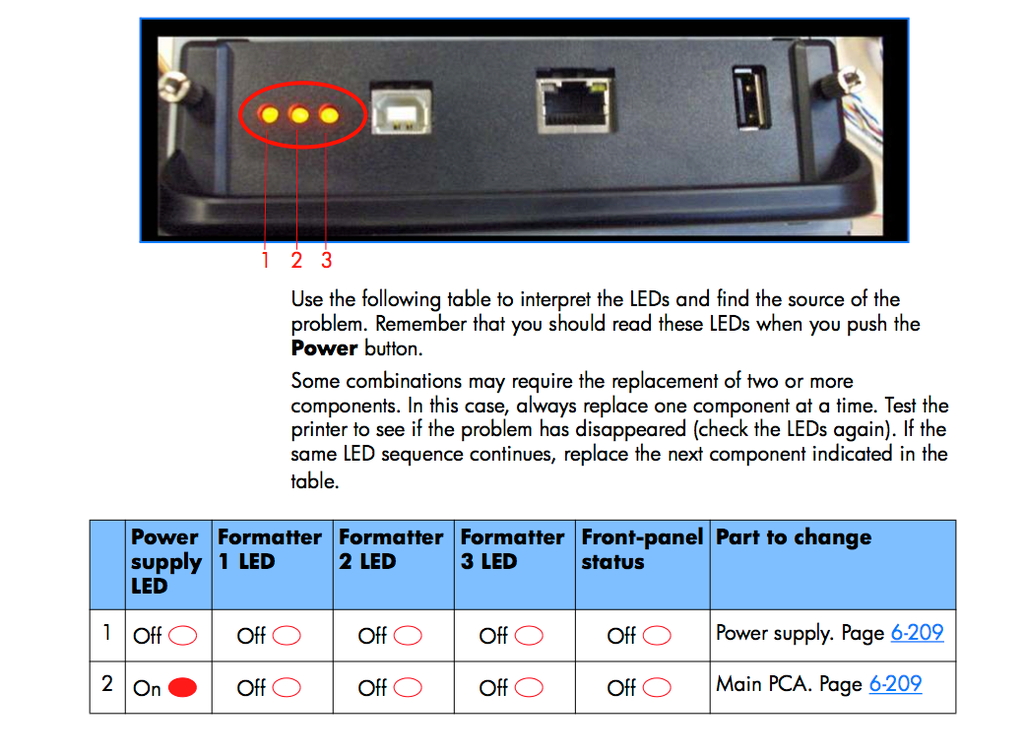

About me
I was an HP Customer Engineer from 1995-2002. During this time, I serviced contract and warranty calls within the Northern Indiana area. When I left HP, I took my Designjet service experience and started my own business servicing out of contract plotters. Designjetpartsfast.com was launched in 2009. With 20 years Designjet experience, I can help you resolve issues you are experiencing with your Designjet Printer.
Please call or email me with your Designjet questions. fixed@designjetpartsfast.com 260.348.5653
HP Designjet 510 Formatter $139 March 24 2014, 0 Comments

Designjet 510 Formatter Board
In Stock, ready to ship today.
A 05:10 error on the front panel of the printer indicates a formatter card failure. This issue usually does not require on-site service, as the formatter card is a user-replaceable part.
See this YouTube demo to learn more:
Designjet GL/2 Accessory Card or Formatter Board
The designjet 500, 510, and the 800 all have what are called a GL/2 Accessory Card or Formatter Board installed. Both terms refer to the same part. These board provided advance CAD features and expanded memory. It is not uncommon for them to become defective and need replaced.
The feedback I get from customers is that the main cause of the error is the printer is left on continuously. Resulting in a power surge thru the line that corrupts the ROM chip. Make sure to check your ground to neutral reading on your outlets. Faulty wiring will result in more errors.
Designjet 05:10 Error Code
If you are getting a 05:10 Error Code -- You Must Replace Your GL/2 Accessory Card or Formatter Board. A 05:10 error on the front panel of the printer indicates a formatter card failure. This issue usually does not require on-site service, as the formatter card is a user-replaceable part. It is a simple fix. The card is located on the back side nearest the power cable plug. There are two expansion cards. One is the network card. The GL/2 card is labeled and needs to be replaced. Simply unscrew it and slide out of the slot.
Part Numbering System
HP has many part numbers for the same part. They like to issue a new part number for a new lot being released for consumption. Here is a breakdown of popular part numbers. Designjet 510 model has three different part numbers: Designjet 510 CH336-60001 Designjet 510 CH336-67001 Designjet 510 CH336-80001 Designjet 500 C7772A
Please confirm that you have a Designjet 500 printer. The 500 GL/2 Card will not work in a Designjet 510 printer. I have had several customers with a Designjet 510 purchase the 500 GL/2 Card. The 500 GL/2 Card does not work in their printer. This will caused delays with exchanging the 500 card for the 510 card.
Designjet 800 has nearly ten different part numbers.
HP service manual response to the error System error 05:10
Recommended action:
Turn the printer off and unplug the power cable from the back of the printer.
Remove the HP-GL/2 accessory card and re-install the HP-GL/2 accessory card.
Click here for detailed instructions on HP-GL/2 accessory card removal .
Plug the power cable in, turn the printer on and attempt to verify functionality.
If the problem persists, click on Support at the top of the page for additional HP support and contact options.
System Error: 61:05
A related error is System Error: 61:05. A 61:05 is a formatter card with the sniffles before it becomes a cold (05:10) and needs replaced.
About me
I was an HP Customer Engineer from 1995-2002. During this time, I serviced contract and warranty calls within the Northern Indiana area. When I left HP, I took my Designjet service experience and started my own business servicing out of contract plotters. Designjetpartsfast.com was launched in 2009. With over 19 years Designjet experience, I can help you resolve issues you are experiencing with your Designjet Printer.
Please call or email me with your Designjet questions. fixed@designjetpartsfast.com 260.348.5653
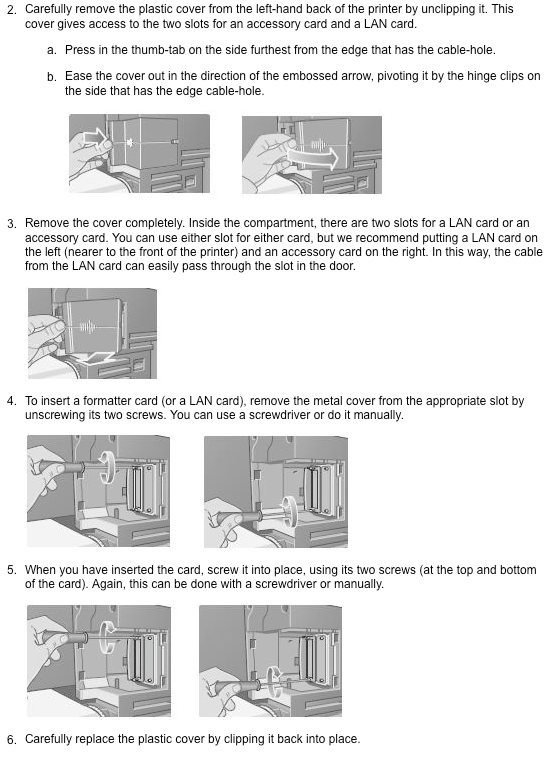
Your one sources for complete Designjet repair satisfaction February 04 2014, 0 Comments
You can save thousands of dollars repairing your own Designjet plotter. I'm often asked, 'how long will my plotter last if I repair it myself?' The answer I've been using as a general rule is 4 to 5 years. With affordable replacement parts, fast delivery, detailed youtube instructions, and access to an experienced technician -- you have found your one sources for complete Designjet repair satisfaction.