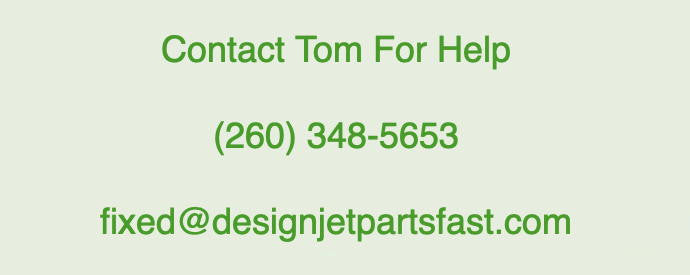Designjet Z6 Carriage Assembly | T8W15-67024
$ 385.00
A carriage error on an HP DesignJet Z6 printer typically indicates a problem with the carriage assembly or its movement. The carriage is the part of the printer that holds the printheads and moves them across the paper during printing. Various issues can cause a carriage error, and here are the common causes and troubleshooting steps:
Common Causes of a Carriage Error:
-
Obstructions or Foreign Objects:
- Paper or debris: Small pieces of paper or other debris might obstruct the carriage’s movement.
- Ink spillage: Ink or other materials might have spilled inside the printer, causing a blockage.
-
Mechanical Issues:
- Stuck carriage: The carriage might be physically stuck or jammed due to mechanical failure or obstruction.
- Faulty carriage motor: The motor that drives the carriage could be malfunctioning.
-
Carriage Belt Problems:
- Belt misalignment: The belt that drives the carriage might be misaligned or loose.
-
Belt damage: The belt could be damaged or worn out.
-
Sensor Issues:
- Dirty or faulty sensors: Sensors that detect the carriage's position might be dirty or malfunctioning.
-
Electrical or Firmware Issues:
- Wiring problems: Loose or damaged wiring can affect the carriage movement.
- Firmware errors: Software or firmware issues can sometimes cause carriage errors.
Troubleshooting Steps:
-
Turn Off and Unplug the Printer:
- Turn off the printer and unplug it from the power source to ensure safety.
-
Check for Obstructions:
- Open the printer's cover and inspect the carriage area for any paper jams, debris, or foreign objects.
- Carefully remove any obstructions you find.
-
Inspect the Carriage Belt:
- Check the belt that drives the carriage for any signs of damage, misalignment, or looseness.
- If the belt appears damaged, it might need to be replaced or adjusted.
-
Clean and Inspect Sensors:
- Locate and clean any sensors in the carriage area using a soft, dry cloth.
- Ensure the sensors are not damaged and are properly positioned.
-
Re-seat or Replace Cartridges:
- Sometimes, improperly installed or faulty ink cartridges can cause errors. Remove and reinsert the cartridges to ensure they are correctly seated.
-
Perform a Reset:
- Turn off the printer, wait for about 60 seconds, then turn it back on. This can sometimes resolve temporary errors.
-
Update Firmware:
- Check for any available firmware updates on the HP support website for your specific model and update the printer’s firmware if needed.
-
Check Electrical Connections:
- Inspect the wiring and connections related to the carriage assembly for any loose or damaged wires. Reconnect or replace as necessary.
-
Consult the Printer Manual:
- Refer to the HP DesignJet Z6 printer’s manual for specific guidance on carriage errors and any model-specific troubleshooting steps.
-
Contact HP Support:
- If the problem persists after trying the above steps, it may be necessary to contact HP Support for professional assistance.
- You might need to have the printer serviced or repaired if it is a hardware fault that cannot be resolved through basic troubleshooting.
By following these steps, you should be able to identify or resolve the cause of the carriage error on your HP DesignJet Z6 printer.
-
HP DESIGNJET Z6 24-IN POSTSCRIPT PRINTER
HP DESIGNJET Z6 24-IN POSTSCRIPT PRINTER TAA COMPLIANT
HP DESIGNJET Z6 44-IN POSTSCRIPT PRINTER
HP DESIGNJET Z6DR 44-IN POSTSCRIPT PRINTER WITH V-TRIMMER
HP DESIGNJET Z6DR 44-IN POSTSCRIPT PRINTER WITH V-TRIMMER TAA COMPLIANT