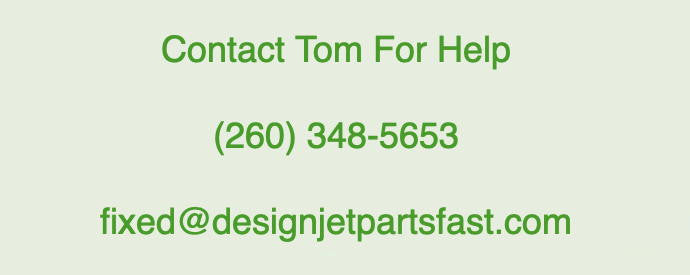Designjet T520 Chip | Fixes blue screen errors that begin with a 'B'
$ 89.99
Easy Fix Fast
<updated 04/10/25
One Year Exchange Warranty
The part you will receive includes a One Year Exchange Warranty.
It is verified to work without errors by me -- A HP Certified Technician trained to work on the HP DesignJet printers since 1995.
Different lot number part numbers reference the same part: CQ890-67023 CQ890-60251 CQ890-67097
I've had service calls on several T520 with similar error codes. The last one was BA7E70E6. The 'B' codes harkens back to the day when I routinely saw this type of error on the old 1050c\ 1055cm models. I used to tell customers you have the 'error code of death'. In more technical terms, the Main PCA Board has a defective chip or routine call somewhere on it and needs to be replaced. Replacing the USB (CQ890-67023 CQ890-60251 CQ890-67097) has resolved the error for me.
If you have the error message:
"There is a problem with the printer or ink system"
This can be caused by various factors related to the printer’s ink delivery system or other hardware components. Here are some common reasons for this error and potential troubleshooting steps:
Common Causes:
Ink Cartridge Issues:
Cartridge not installed properly: The ink cartridges may not be seated correctly. Empty or low ink cartridges: Check if any cartridges are empty or low on ink.
Defective cartridges:
The cartridges might be defective or incompatible.
Ink System Failure:
Blocked printhead nozzles: The printhead nozzles might be clogged. Printhead failure: The printhead could be malfunctioning or damaged.
Firmware or Software Issues:
Firmware issues:
Outdated or corrupted firmware can cause errors.
Software conflicts:
Issues with the printer driver or software might be affecting the printer.
Mechanical Problems:
Ink delivery system:
Problems with the internal ink delivery components can trigger this error. Paper jam or other obstructions: Sometimes, obstructions or mechanical faults can lead to ink system errors.
Troubleshooting Steps:j
Check and Reinstall Ink Cartridges:
Turn off the printer and unplug it. Open the ink cartridge access door and carefully remove the ink cartridges. Inspect the cartridges for any signs of damage or leakage. Reinsert the cartridges, ensuring they are securely installed.
Perform a Printer Reset: Turn off the printer and unplug it from the power source. Wait for about 60 seconds. Plug the printer back in and turn it on.
Check for Firmware Updates: Visit the HP support website and check if there are any firmware updates available for your printer model. Follow the instructions to update the firmware if needed.
Run the Printer Diagnostics: Use the printer's control panel to run any available diagnostics or cleaning routines. Follow any prompts or instructions provided by the printer.
Inspect for Paper Jams or Obstructions: Ensure there are no paper jams or foreign objects inside the printer that could be affecting its operation.
By following these steps, you can often resolve or pinpoint the cause of the "problem with the printer or ink system" error.
If you have a 59.2:19 error . . .
Enter service mode and do a hard reset.
With the error on screen, try pressing the Power button continuously for 15 seconds.
The Support Menu screen should display
Press Support menu, > key, 3 times.
Screen should read:
3
Resets
Press OK
> key, 3 times
Screen should read:
33
Reset > Hard Resets
Press OK
The printer is going to ask for the password.
The password is: 3746
Press OK
Screen should display:
FullNVMReset Please wait . .
If it works, the printer will reboot and ask you to select language.
Regarding error, There is a problem with the printer or ink system.
Turn printer off, then on.If a green LED is not flashing, the board is dead and needs to be replaced. If it is flashing, it has power and can be repaired.